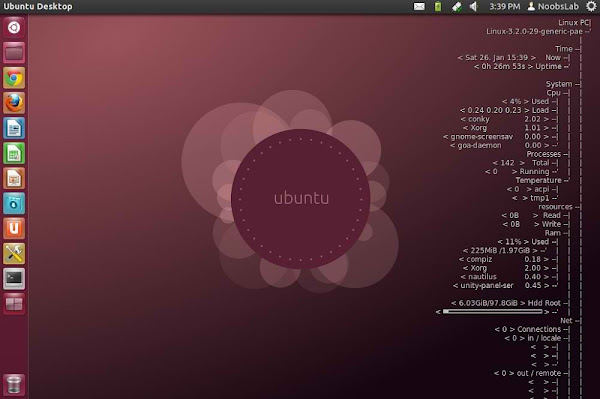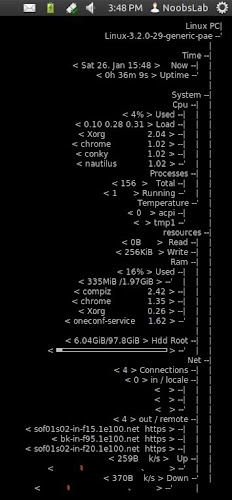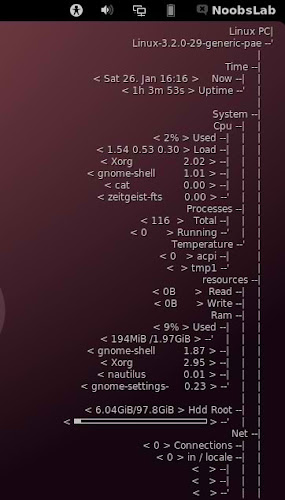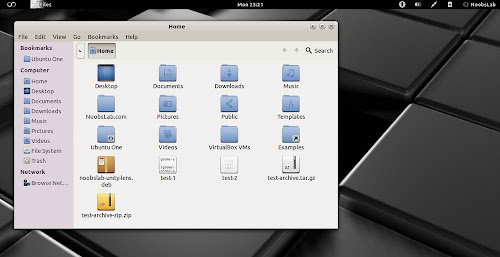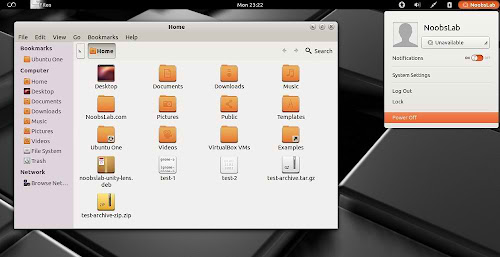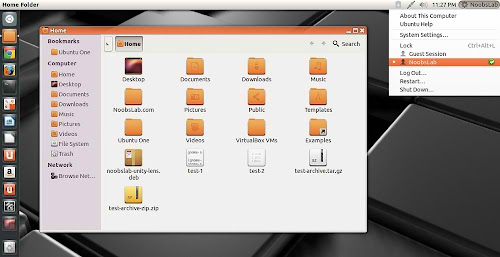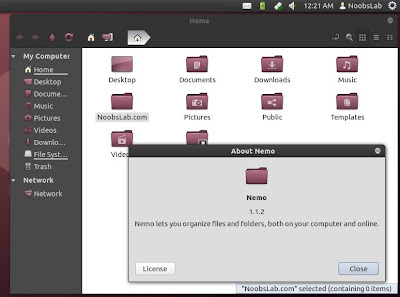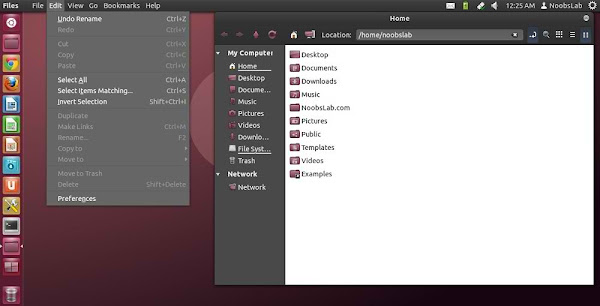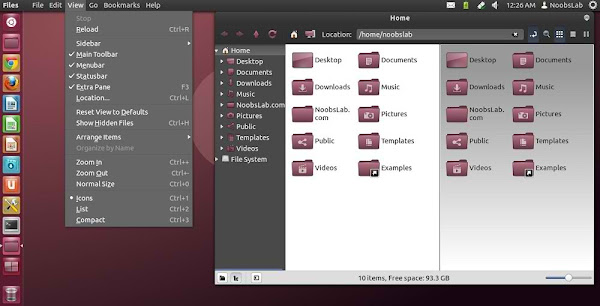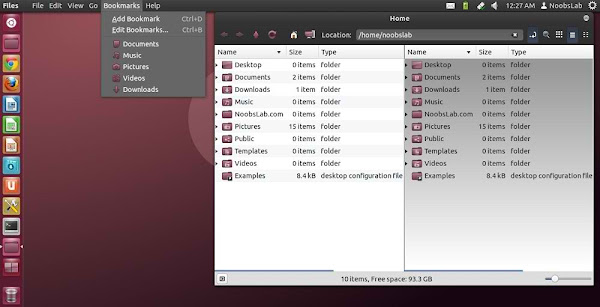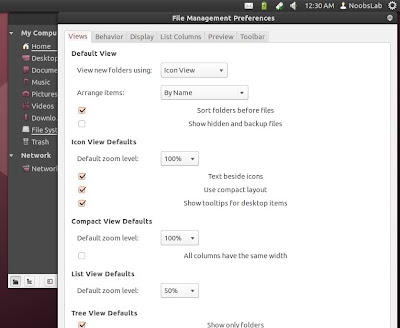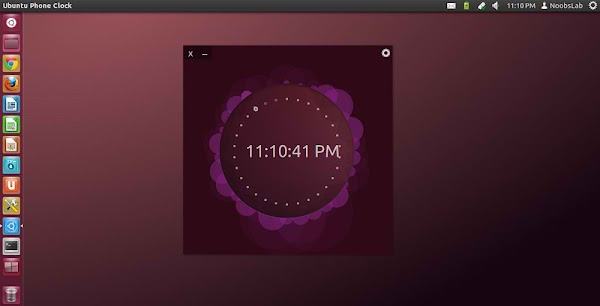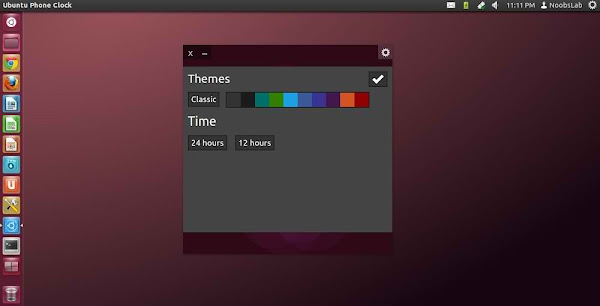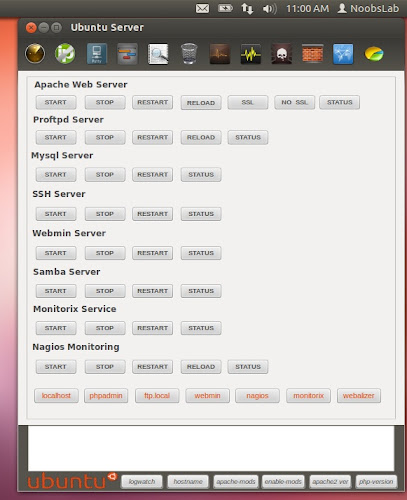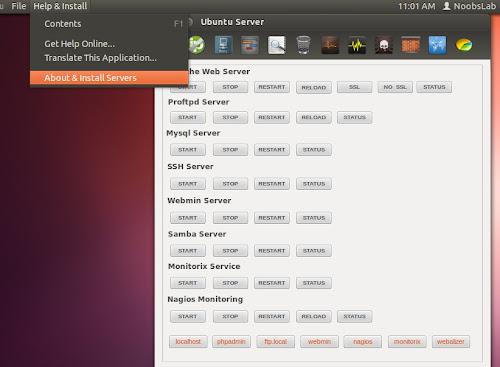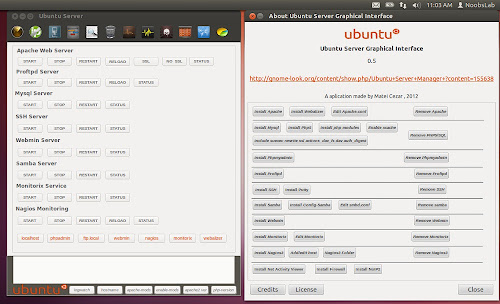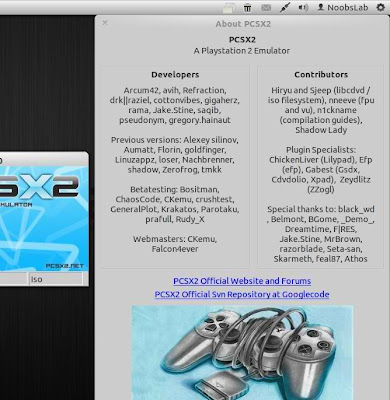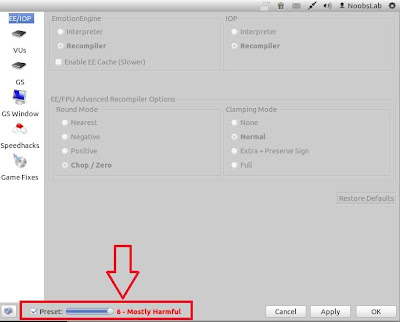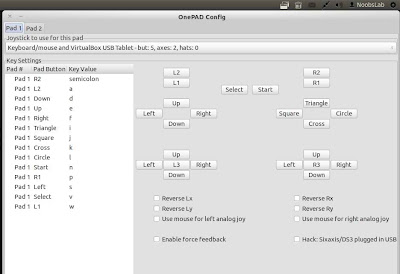Install Basic-Conky in Ubuntu 12.10/12.04/Any Ubuntu Version/Linux Mint/Fedora/Others Distributions (Unity + Gnome Shell + Other Environments)
Conky is free widget for Linux, It can display any information whatever you want to show on your desktop. This conky gadget has no name, So NoobsLab just gave name Basic-conky. Basic-Conky was available for some environments but NoobsLab provides after modification for all Linux desktops like (Gnome Shell, Unity, Cinnamon, Gnome Classic, Mate, and others). Basic-conky shows CPU usage, Memory usage, HDD usage, Net Up/Down Speed and Network details, CPU up-time Linux kernel and version, Day, Date, Time. You can check other conky widgets collection for Linux desktop to make desktop nice.
Install Conky in Ubuntu/Linux Mint open terminal (Press Ctrl+Alt+T) and copy the following commands in the Terminal:
First of all Download Startup script with following commands:
1: Basic-Conky for Ethernet
>> For Unity, Gnome Classic, Mate, and Others
To install Basic-Conky in Ubuntu/Mint open Terminal (Press Ctrl+Alt+T) and copy the following commands in the Terminal:
To install Basic-Conky in Ubuntu/Mint open Terminal (Press Ctrl+Alt+T) and copy the following commands in the Terminal:
2: Basic-Conky for WiFi
>> For Unity, Gnome Classic, Mate, and Others
To install Basic-Conky in Ubuntu/Mint open Terminal (Press Ctrl+Alt+T) and copy the following commands in the Terminal:
To install Basic-Conky in Ubuntu/Mint open Terminal (Press Ctrl+Alt+T) and copy the following commands in the Terminal:
Conky is free widget for Linux, It can display any information whatever you want to show on your desktop. This conky gadget has no name, So NoobsLab just gave name Basic-conky. Basic-Conky was available for some environments but NoobsLab provides after modification for all Linux desktops like (Gnome Shell, Unity, Cinnamon, Gnome Classic, Mate, and others). Basic-conky shows CPU usage, Memory usage, HDD usage, Net Up/Down Speed and Network details, CPU up-time Linux kernel and version, Day, Date, Time. You can check other conky widgets collection for Linux desktop to make desktop nice.
Install Conky in Ubuntu/Linux Mint open terminal (Press Ctrl+Alt+T) and copy the following commands in the Terminal:
Install by yourself in other distro's.
- sudo apt-get install conky conky-all
First of all Download Startup script with following commands:
Now open Startup Applications > click Add > New Dialog box will open click on Browse > Now (Press Ctrl+H) see following screenshot.
- wget -O .start-conky http://goo.gl/6RrEw
- chmod +x .start-conky
1: Basic-Conky for Ethernet
>> For Unity, Gnome Classic, Mate, and Others
To install Basic-Conky in Ubuntu/Mint open Terminal (Press Ctrl+Alt+T) and copy the following commands in the Terminal:
>> For Gnome Shell, Cinnamon
- wget -O basic-conky-eth-u.zip http://goo.gl/n0Jlg
- unzip basic-conky-eth-u.zip
- sudo rm basic-conky-eth-u.zip
To install Basic-Conky in Ubuntu/Mint open Terminal (Press Ctrl+Alt+T) and copy the following commands in the Terminal:
- wget -O basic-conky-eth-gs.zip http://goo.gl/hOKZk
- unzip basic-conky-eth-gs.zip
- sudo rm basic-conky-eth-gs.zip
2: Basic-Conky for WiFi
>> For Unity, Gnome Classic, Mate, and Others
To install Basic-Conky in Ubuntu/Mint open Terminal (Press Ctrl+Alt+T) and copy the following commands in the Terminal:
>> For Gnome Shell, Cinnamon
- wget -O basic-conky-wlan-u.zip http://goo.gl/elD4z
- unzip basic-conky-wlan-u.zip
- sudo rm basic-conky-wlan-u.zip
To install Basic-Conky in Ubuntu/Mint open Terminal (Press Ctrl+Alt+T) and copy the following commands in the Terminal:
That's it.
- wget -O basic-conky-wlan-gs.zip http://goo.gl/2py72
- unzip basic-conky-wlan-gs.zip
- sudo rm basic-conky-wlan-gs.zip