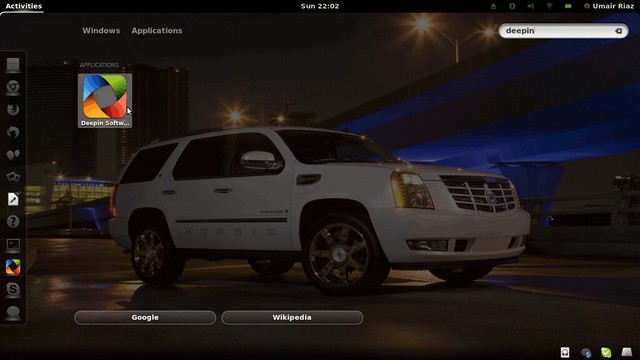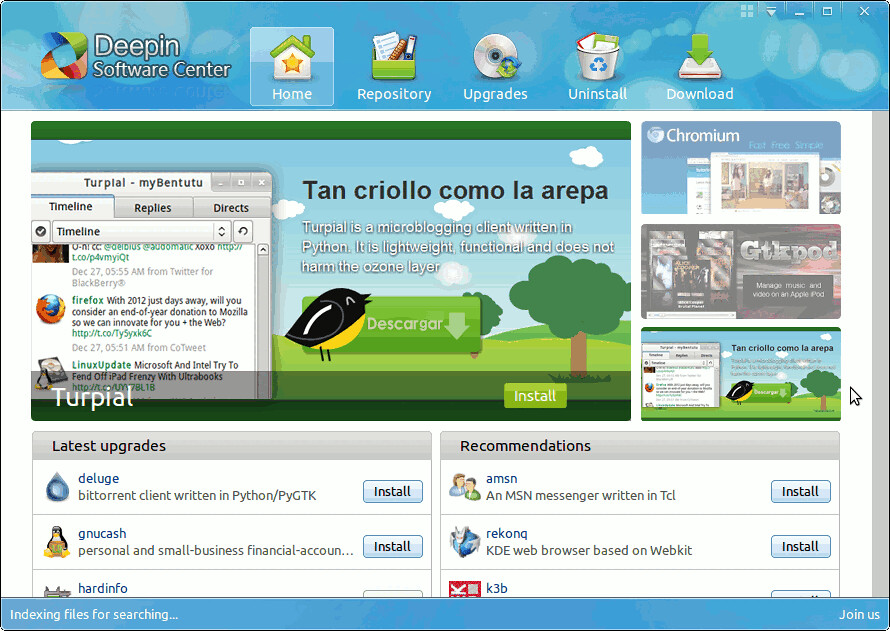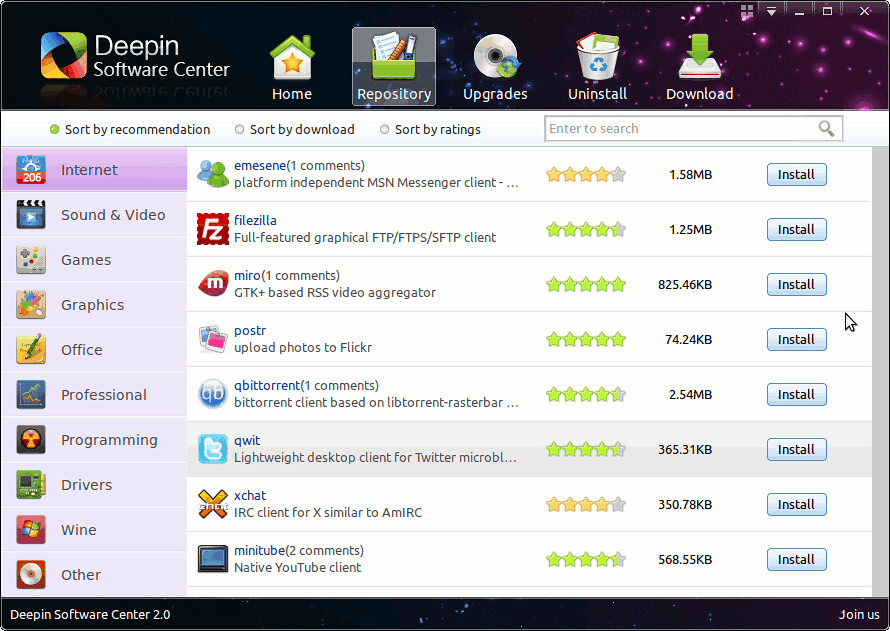Were it an actual physical place then the Linux Deepin Software Center would surely take the form of a high-end department store.
With a custom look, an easy to navigate layout, and a number of intuitive features the Deepin Software Centre makes Ubuntu�s default store look a bit� last season.
Features:
You can use all the features of the LD Software Centre; you can install and remove applications, run updates and upgrade, change the theme of the LD Software Centre, etc.
Installing applications in the LD Software Centre is easy � very easy. Look out for the �Install� button � wherever you see it you can click it.
To browse for applications by category use the Repositories tab.
Applications that you already have installed will display a �Start� button next to them. Clicking this will open the application.
Remove installed applications via the �Uninstall� tab. Only applications and utilities that you have installed will appear here.
To change the theme/background of the Software Centre click on the 2�2 grid icon to the left of the window controls. Clicking on a theme will instantly apply it.
Note: Deepin Software Center currently available for Ubuntu 11.10 Oneiric Ocelot/Linux Mint 12
To install Linux Deepin Software Center in Ubuntu/Linux Mint via (NoobsLab PPA) open Terminal (Press Ctrl+Alt+T) and copy the following commands in the Terminal:
That's it
- sudo add-apt-repository ppa:noobslab/deepin-sc
- sudo apt-get update
- sudo apt-get install deepin-software-center