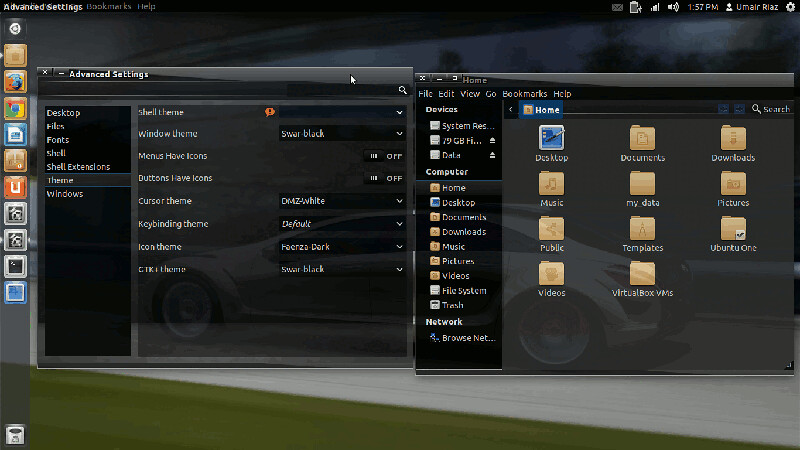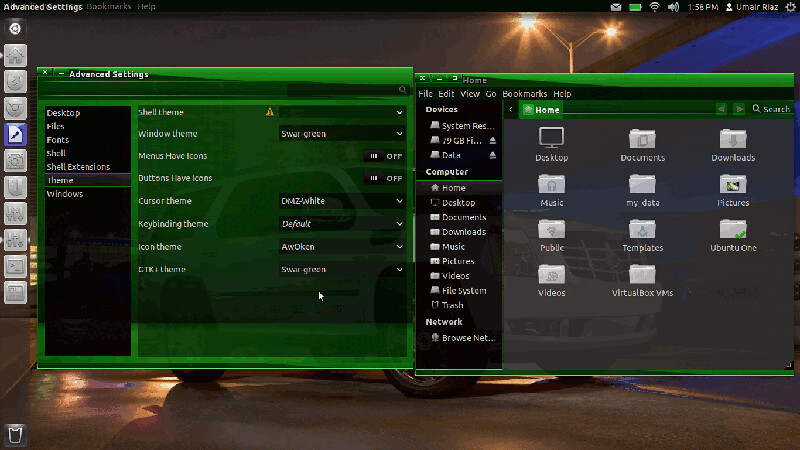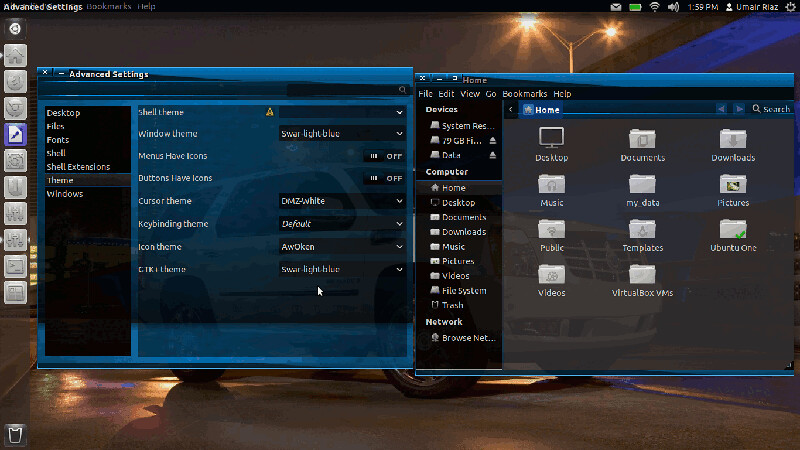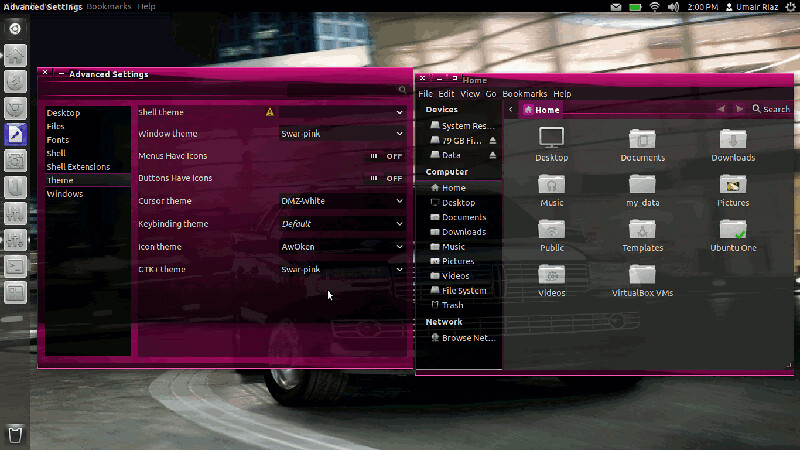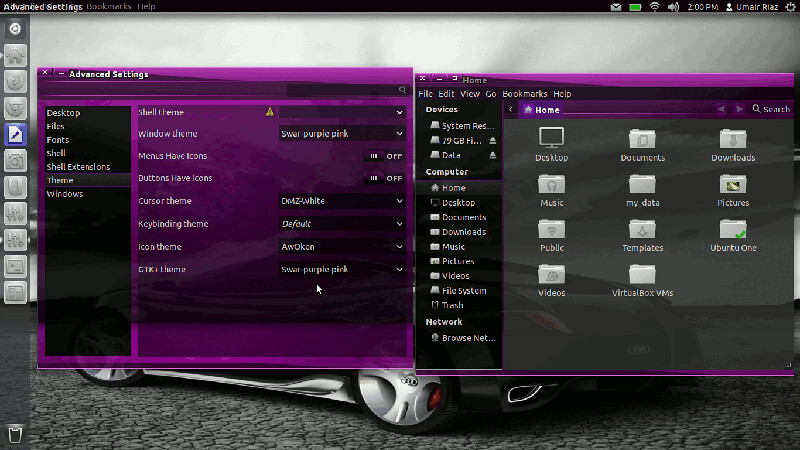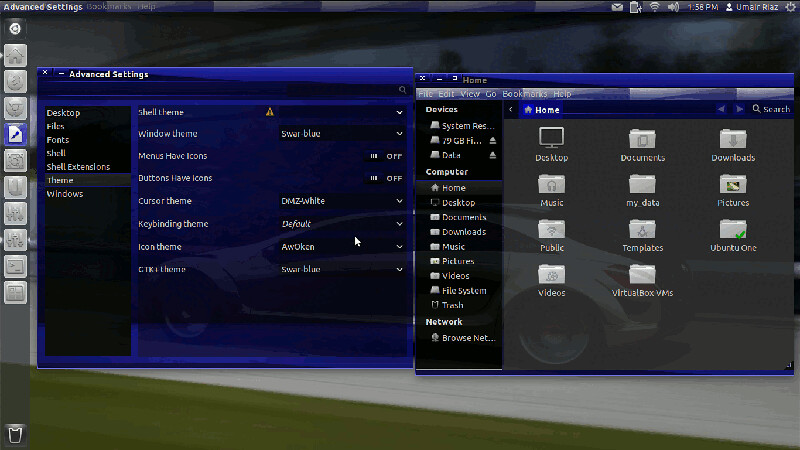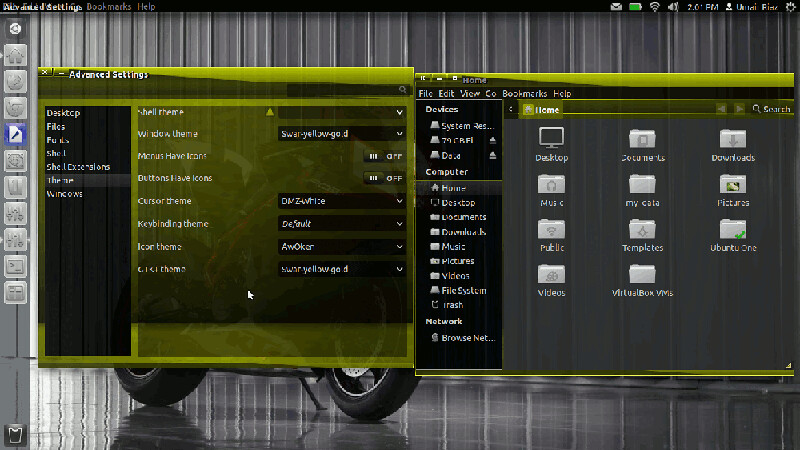1st > First of all you need to transparent your Ubuntu/Linux Mint, Follow Steps or see video:
1. Install Compiz Confit Settings Manager (CCSM)
To install via Terminal hit Ctrl + Alt + T
2. Select the below text and hit Ctrl + C to copy and paste into Terminal:
3. Click on the Launch Application Button (or Super Key) and type CCSM to locate CompizConfig Settings Manager and open it via clicking on it
- sudo apt-get install -y compiz compizconfig-settings-manager && sudo apt-get install -y compiz-fusion-plugins-extra
4. Go into Opacity, Brightness and Saturation
5. In the Opacity Tab click on New
6. Click on the + Button or Add Function
7. Make sure Type is 'Windows Class'
8. Click on the Grab Button and Select Items around your screen until you find Ccsm
9. Click on Add
10. Set the Windows Value to 90
You need to repeat steps 5-9 3 more times with the settings below OR alternatively you can type it manually in the Value Box which is somewhat easier
11. You require 4 Settings to fully enable transparency
12. Click on the New button and in the Windows box type
class=Ccsm (Window Values = 90) then click on add
13. Click on the New button and in the Windows box type
class=Nautilus (Window Values = 90) then click on add
14. Click on the New button and in the Windows box type
class=Normal (Window Values = 90) then click on add
15. Click on the New button and in the Windows box type
class=Dialog (Window Values = 90) then click on add
16. Now click on the Enable Opacity, Brightness and Saturation check-box in the left side panel
17. Restart the computer if any issues occur and the settings should be applied as you see in the print-screen images
18. Remember be cautious with CCSM and Unity as many of the older functions simply do not work yet and will cause crashes
Clearly Opacity or Transparency hasn't failed me
* To enable or disable transparency for something such as a DVD hold the ALT key and move the Mouse Center wheel up or down to enable more or disable more transparency to meet your needs. This does not permanently apply that setting but is a temporary setting.
If Transparency or CCSM Problem occur Reset with following commands:
Here is Transparent Swar Black Base Themes
- gconftool-2 --recursive-unset /apps/compiz-1
- unity --reset
2nd > Now Swar Themes Installation
First add PPA for theme installation
- sudo add-apt-repository ppa:noobslab/swar-themes
- sudo apt-get update
- Swar Black
Install this theme with following command:
- sudo apt-get install swar-black-base-blue
- Swar Green
- sudo apt-get install swar-green
- Swar Light Blue
- sudo apt-get install swar-light-blue
- Swar Orange
- sudo apt-get install swar-orange
- Swar Pink
- sudo apt-get install swar-pink
- Swar Purple
- sudo apt-get install swar-purple
- Swar Purple Pink
- sudo apt-get install swar-purple-pink
- Swar Red
Install this theme with following command:
- sudo apt-get install swar-red
- Swar Blue
- sudo apt-get install swar-blue
- Swar Yellow Gold
That's it, Enjoy
- sudo apt-get install swar-yellow-gold