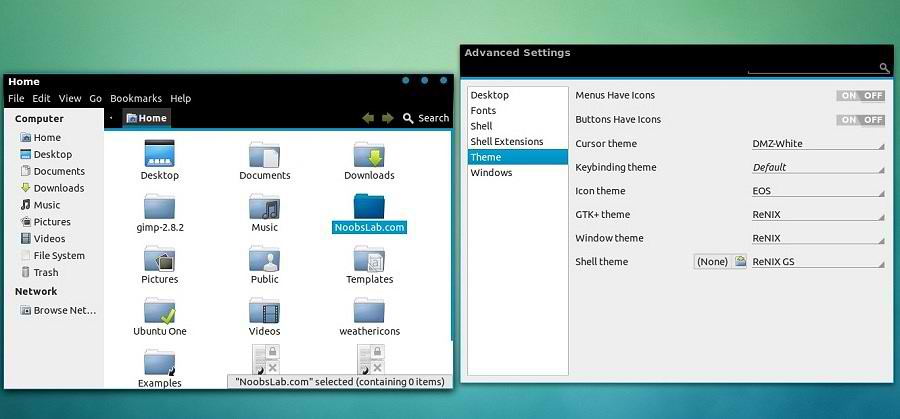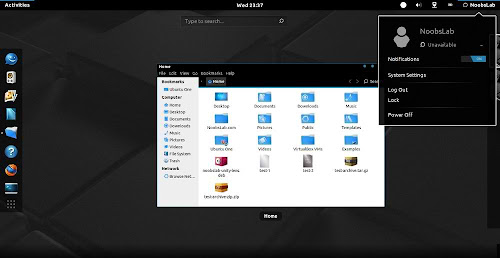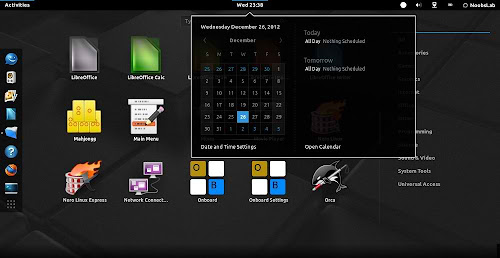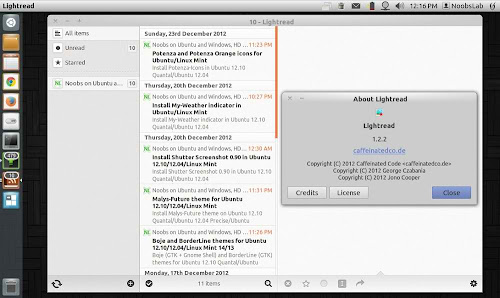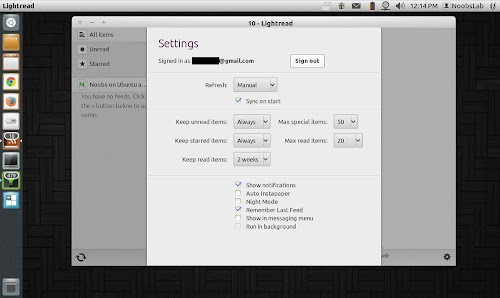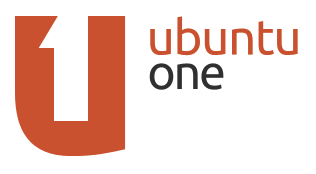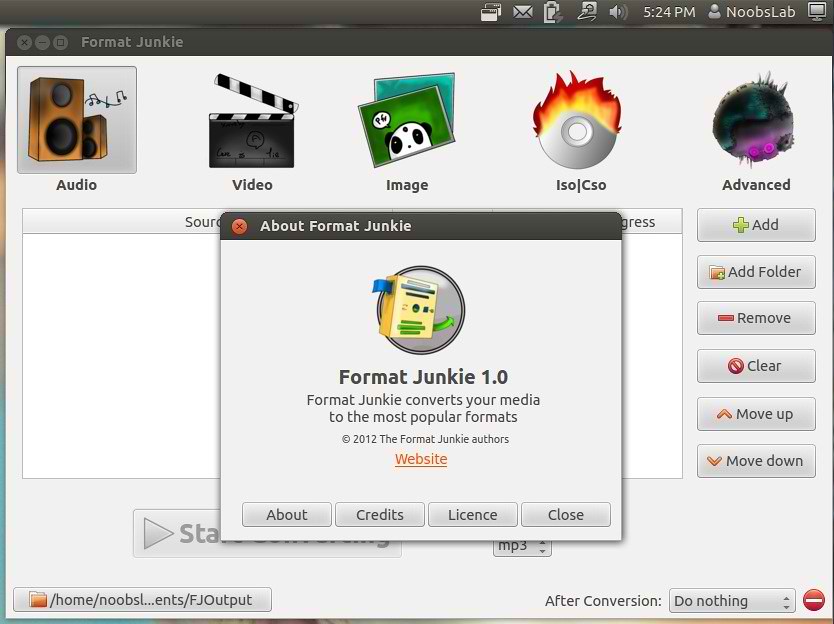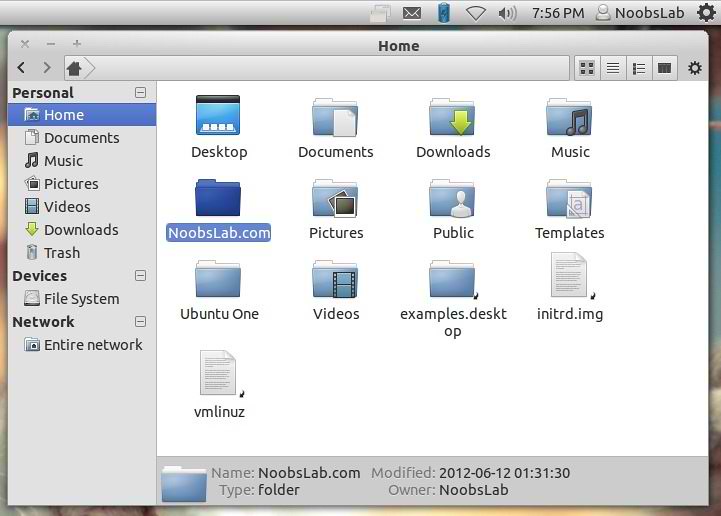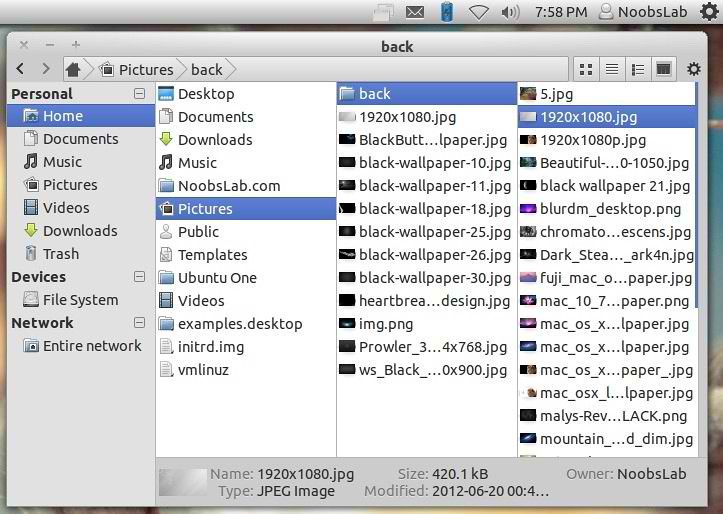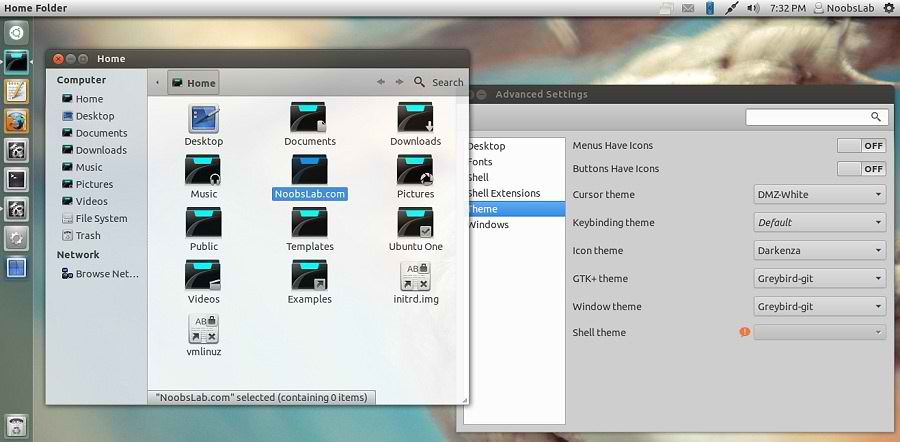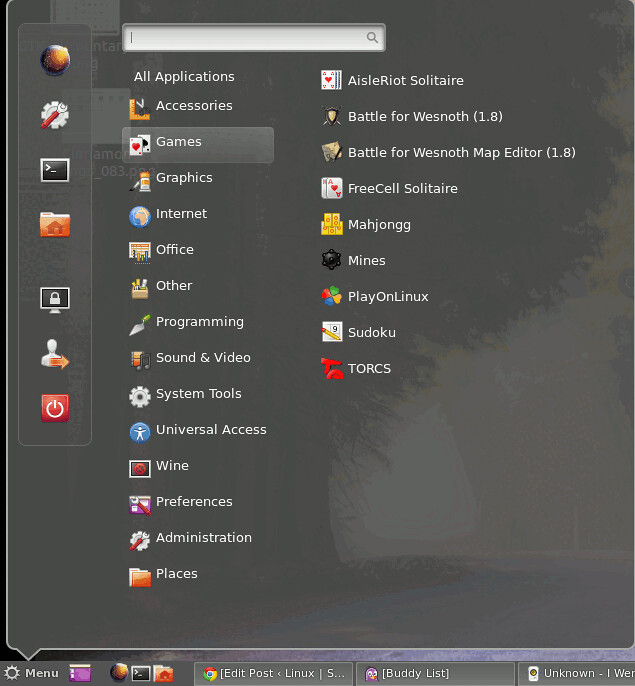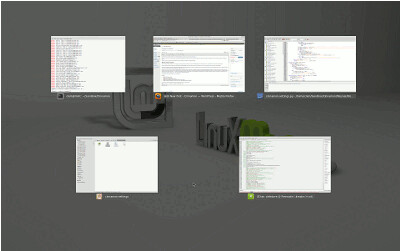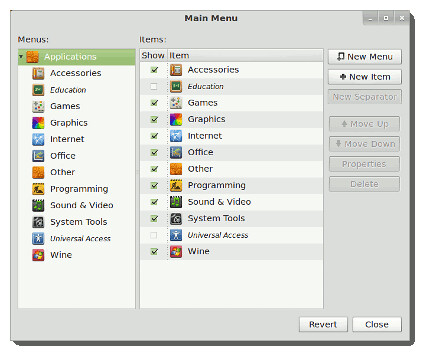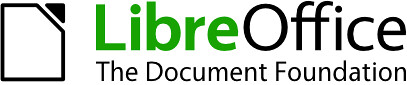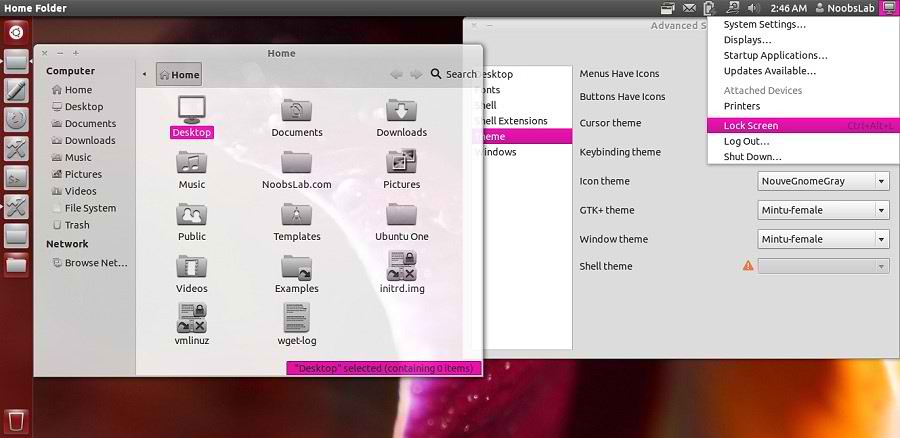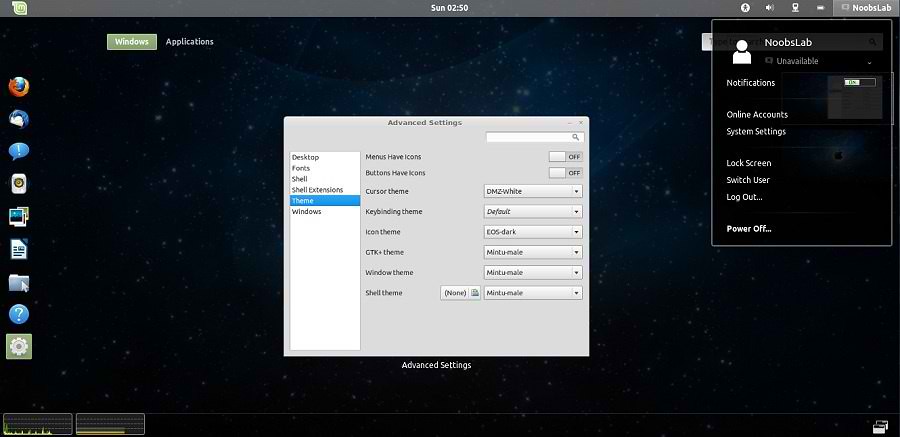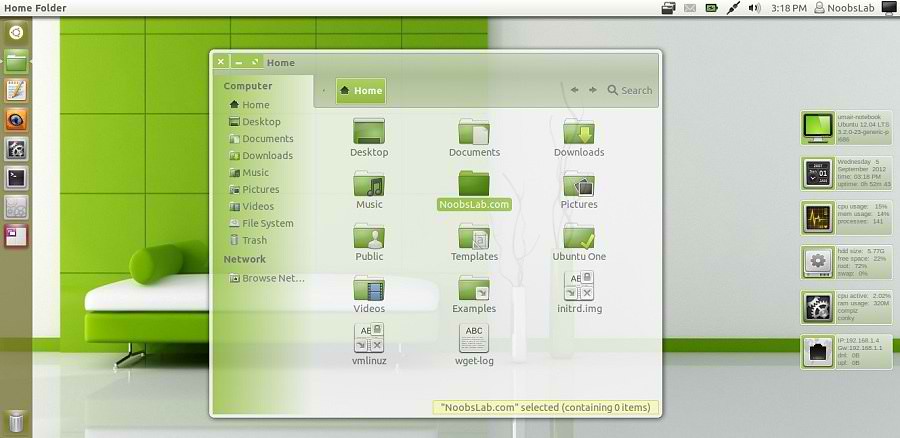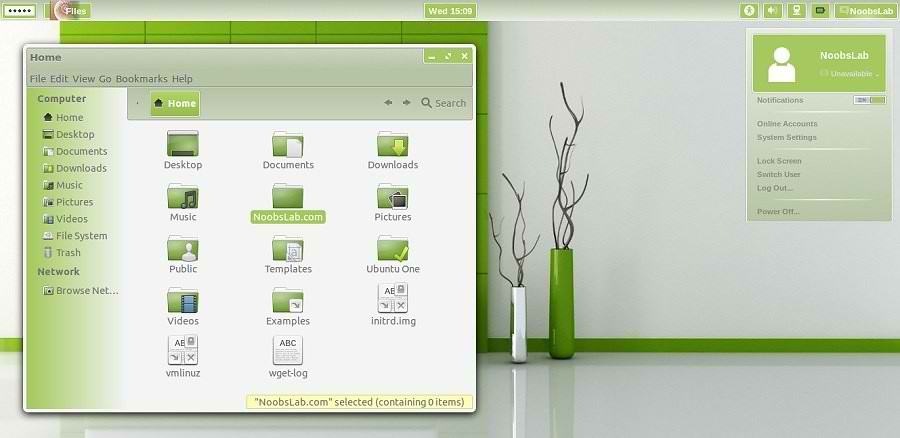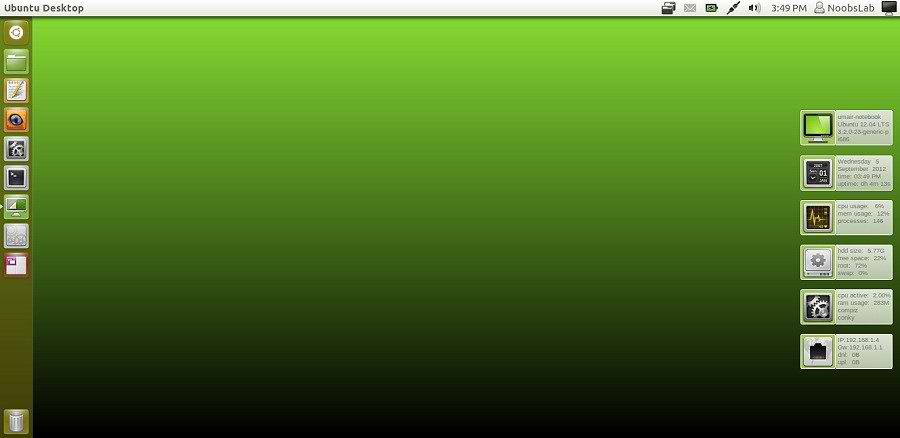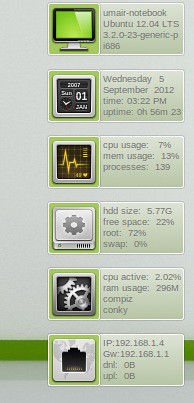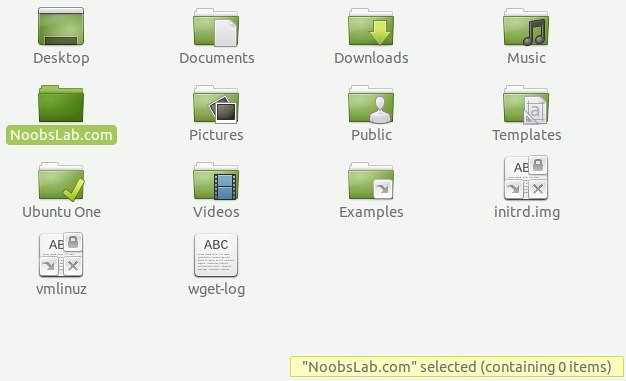Install reNIX GTK + Gnome Shell theme in Ubuntu 12.10 Quantal/Ubuntu 12.04 Precise/Ubuntu 11.10 Oneiric/Linux Mint 14/13/12
reNIX theme is inspired by Android IceCream Version. This theme makes desktop really cool like Android. Also checkout themes collection.
reNIX GTK Version
reNIX Gnome Shell Version
Theme Tested on Ubuntu 12.10 Quantal/Ubuntu 12.04 Precise
1st Download Wallpapers
2nd Also check Icons Collection
3rd Download reNIX Theme for Chrome/Chromium (Download and just drag+drop to Browser for installation)
You can use these Tools to change theme and icons: Gnome Tweak Tool, Ubuntu Tweak
Install Fonts for this theme open Terminal and enter commands:
reNIX theme is inspired by Android IceCream Version. This theme makes desktop really cool like Android. Also checkout themes collection.
reNIX GTK Version
reNIX Gnome Shell Version
Theme Tested on Ubuntu 12.10 Quantal/Ubuntu 12.04 Precise
1st Download Wallpapers
2nd Also check Icons Collection
3rd Download reNIX Theme for Chrome/Chromium (Download and just drag+drop to Browser for installation)
You can use these Tools to change theme and icons: Gnome Tweak Tool, Ubuntu Tweak
Install Fonts for this theme open Terminal and enter commands:
To install reNIX theme on Ubuntu/Linux Mint open Terminal (Press Ctrl+Alt+T) and copy the following commands in the Terminal:
- mkdir ~/.fonts
- wget -O aller-fonts-renix.zip http://goo.gl/zZltU
- unzip aller-fonts-renix.zip -d ~/.fonts
- sudo rm aller-fonts-renix.zip
For GTK 3
- sudo add-apt-repository ppa:noobslab/themes
- sudo apt-get update
For Gnome Shell
- sudo apt-get install renix-gtk
That's it, Enjoy
- sudo apt-get install renix-gs